%201.png)

%201.png)
Cut Your Printing Costs by Up to 30%
Learn how your business can achieve significant savings while benefiting from the reliability and expertise of a trusted print service partner.
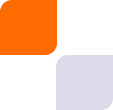
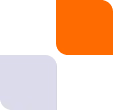
Here’s a guide on how to empower education with digital, safe learning from your Prowise Board.
.png)
The Prowise screen supports multi-touch functionality, allowing multiple students to engage with the content simultaneously. This feature is perfect for collaborative learning activities, where students can work together on problems, sort materials, or brainstorm ideas.
Tip: Try activities like group puzzles, math problems, or collaborative brainstorming sessions where multiple students can interact with the screen at the same time.
The Prowise Interactive Touchscreen comes with Prowise Presenter, a free educational software designed to complement your screen’s functionality. This powerful platform lets you create dynamic lessons, quizzes, and interactive assignments.
Tip: Use the built-in lesson templates or create your own interactive presentations with media such as images, videos, and quizzes to make lessons more engaging. You can also access the large library of pre-made lessons and materials that are ready to use, saving you time.
The Prowise screen offers seamless annotation tools, enabling you to write, highlight, and draw directly on the screen. Whether you’re explaining complex concepts or highlighting key points in a presentation, real-time annotation keeps students focused and ensures they can follow along easily.
Tip: Use the annotation feature to highlight key points or jot down student contributions during class discussions. You can also save these annotations to revisit later, which is perfect for review sessions or sharing notes with absent students.
Cloud integration makes it easy for you to access your lessons and files from anywhere. The Prowise screen is compatible with major cloud platforms likeGoogle Drive, OneDrive, and Dropbox, meaning you can easily pull up materials for your lessons, presentations, or student assessments without needing a USB drive.
Tip: Store all your lesson materials in a cloud folder, organised by subject or class. This ensures you have quick access to everything you need, even if you move between classrooms or work from home.
The touchscreen is loaded with built-in educational tools, including rulers, protractors, calculators, and even maps. These tools are not only interactive but also highly visual, which is perfect for helping students better understand abstract concepts.
Tip: Integrate tools like the protractor or compass into your math lessons to demonstrate geometry concepts. The visual aspect can help students grasp the topic faster than using a traditional whiteboard or book.
The touchscreen’s multimedia capabilities allow you to embed videos, images, and sound clips directly into your lessons. Visual and auditory learning tools are crucial for keeping students engaged, especially when explaining complex subjects or keeping attention focused during longer lessons.
Tip: Use educational videos, interactive maps, or short documentaries to break up lessons and provide a multi-sensory experience. Students are more likely to retain information when it's presented in varied formats.
Engage students with quizzes and polls during your lessons using the touchscreen’s interactive features. With Prowise Presenter, you can create quick polls to gauge student understanding or pop quizzes to assess learning progress.
Tip: Create live polls to get instant feed back or ask questions that students can answer by touching the screen. This encourages participation and makes learning more interactive.
Prowise continually improves its software, releasing updates that enhance functionality, introduce new features, and improve security. Ensuring yourscreen is up-to-date means you’re always getting the best performance and features available.
Tip: Set up automatic updates for both the screen and Prowise Presenter software. Regular updates will keep your screen running smoothly and ensure you have access to the latest tools and features.
By making the most of the available tools and features, you can enhance student engagement, simplify classroom management, and create an interactive, dynamic learning environment that benefits everyone.